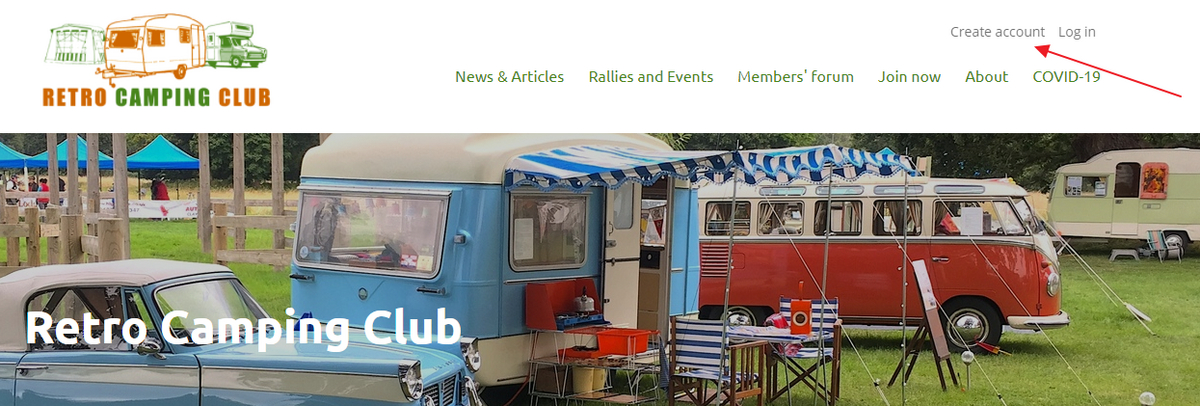
When you are on the website, you will see in the top right (see the red arrow) the option to create an account. Please click this.
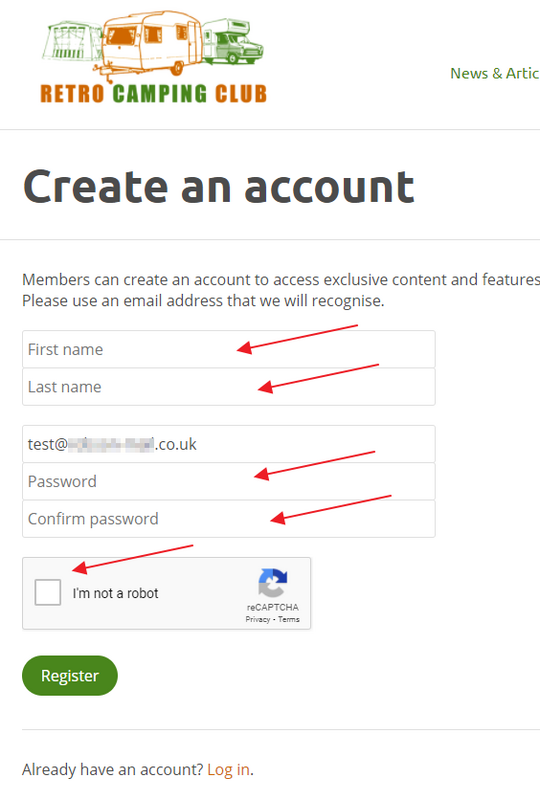
Clicking the Create account option takes you to this form. Fill in your first and last names, the e-mail that you receive Retro Camping Club e-mails to, and create and confirm a password.
You will notice that the site asks you to click a box to confirm that you are not a robot. Assuming that you are not one, please click this next.
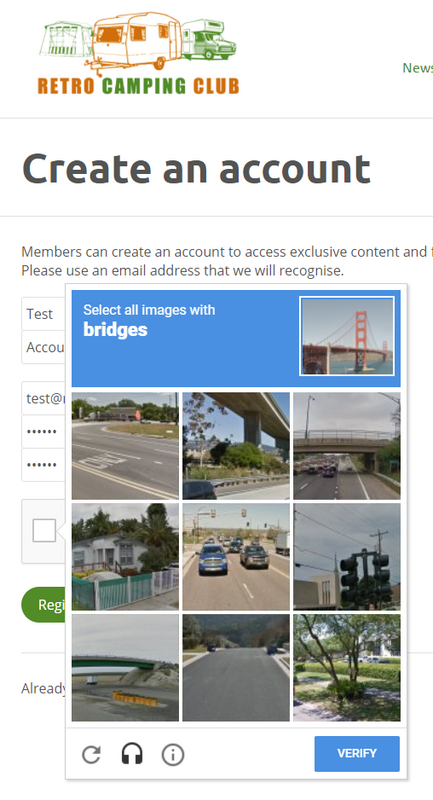
Confirming your non-robot status is fairly straightforward. Click the images that contain the items asked for and click Verify.
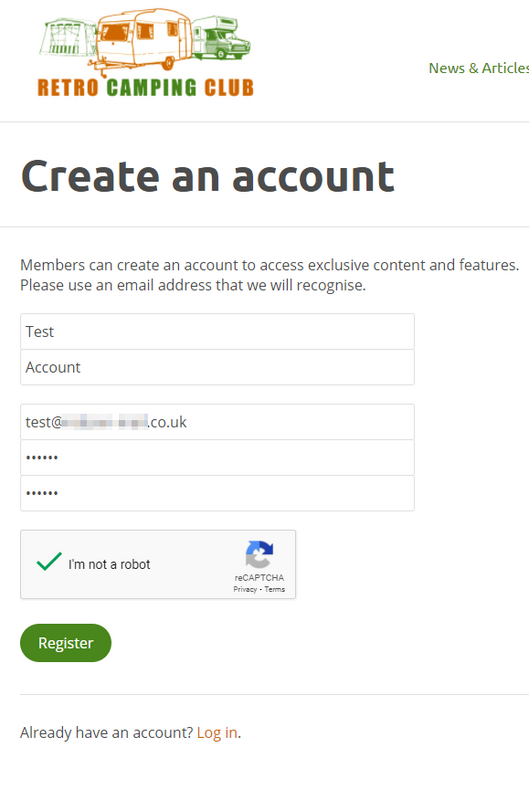
Once you have confirmed that you are not a robot, you will be returned to your filled-in form. Please click on Register to continue.
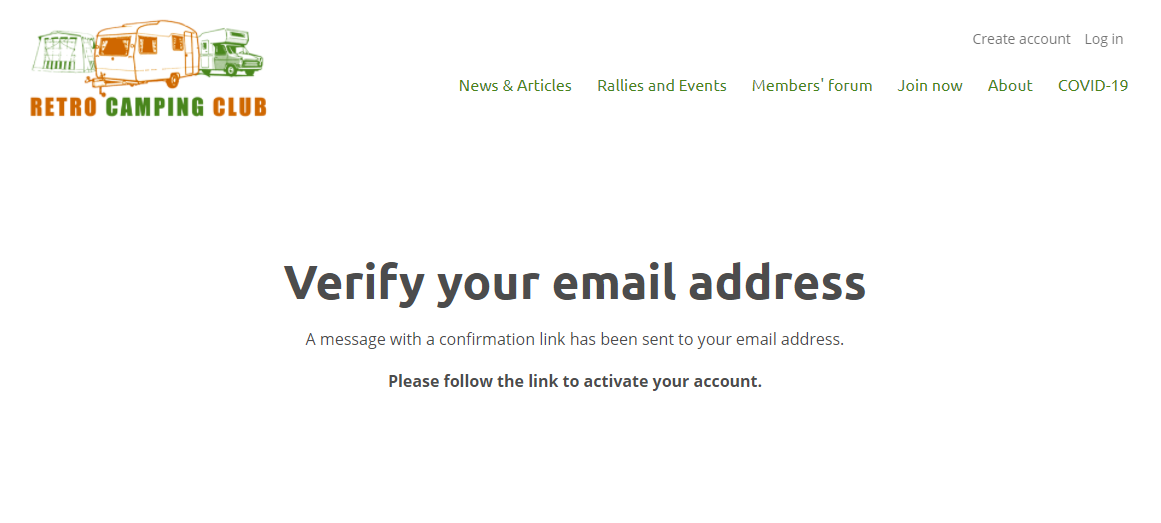
When you have clicked on Register, you will be presented with the screen above. The website sends you an e-mail to confirm that the e-mail address you have entered is valid and belongs to you.
In perfect circumstances, this e-mail will appear in your mailbox shortly after. However, in this world of scammers, crooks and con-artists, many e-mail clients are over effective at sorting the good e-mails from the bad. In this case, your incoming mail may well end up in your spam or junk folder.
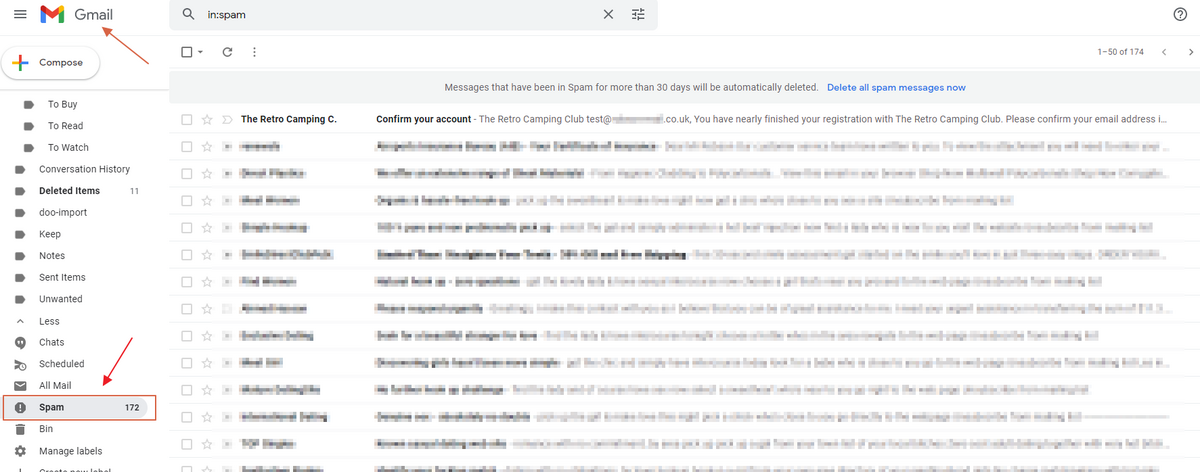
This example comes from a GMail client and shows that my example RCC e-mail did in fact get filtered. Note that to get to your spam folder in GMail, you have to expand the list of folders and it is quite far down in this list (see red arrow above).
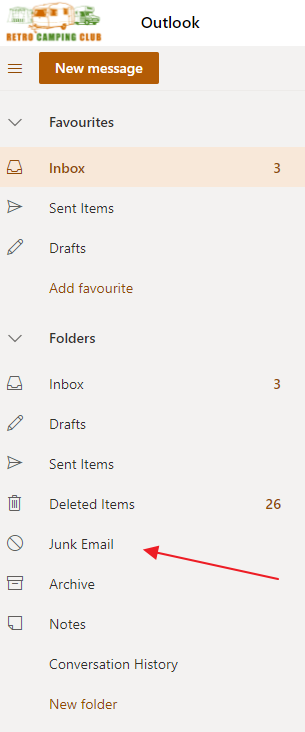
In an Outlook client, the folder is called Junk Email but tends to be easier to find.
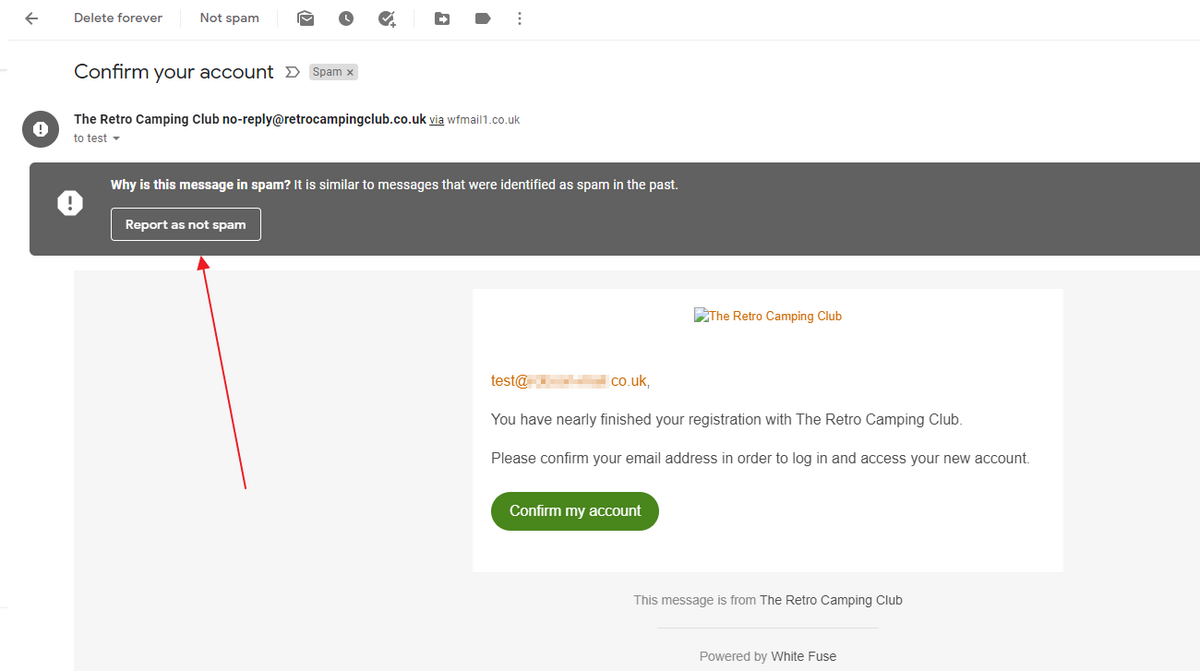
Coming back to GMail, in order to move this e-mail from Spam to your proper inbox, open the mail and click on the Report as not spam option., This has the added benefit of teaching the mail client a little bit and subsequent e-mails from the RCC may not end up in Spam.
Once in your correct mailbox, click the Confirm my account button.
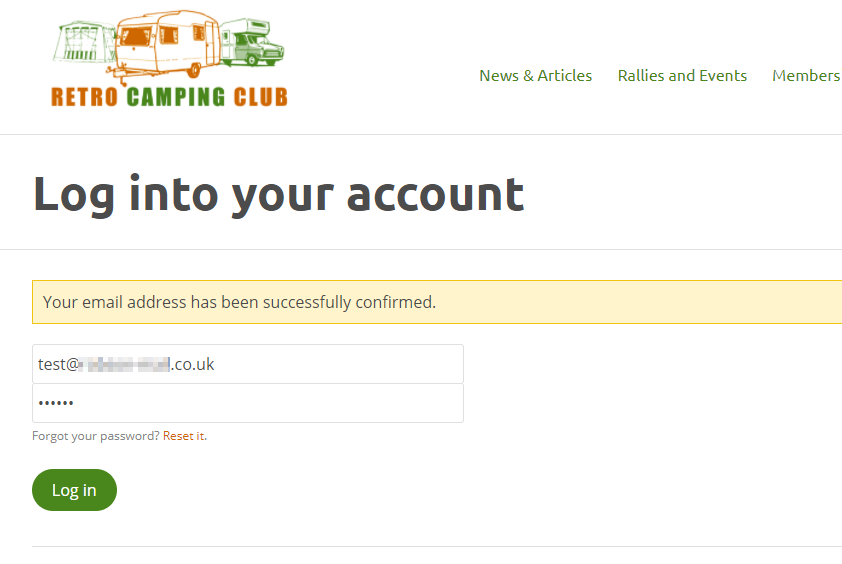
Confirming your account takes you back to the website and gives you the chance to log in with your e-mail address and your new password.
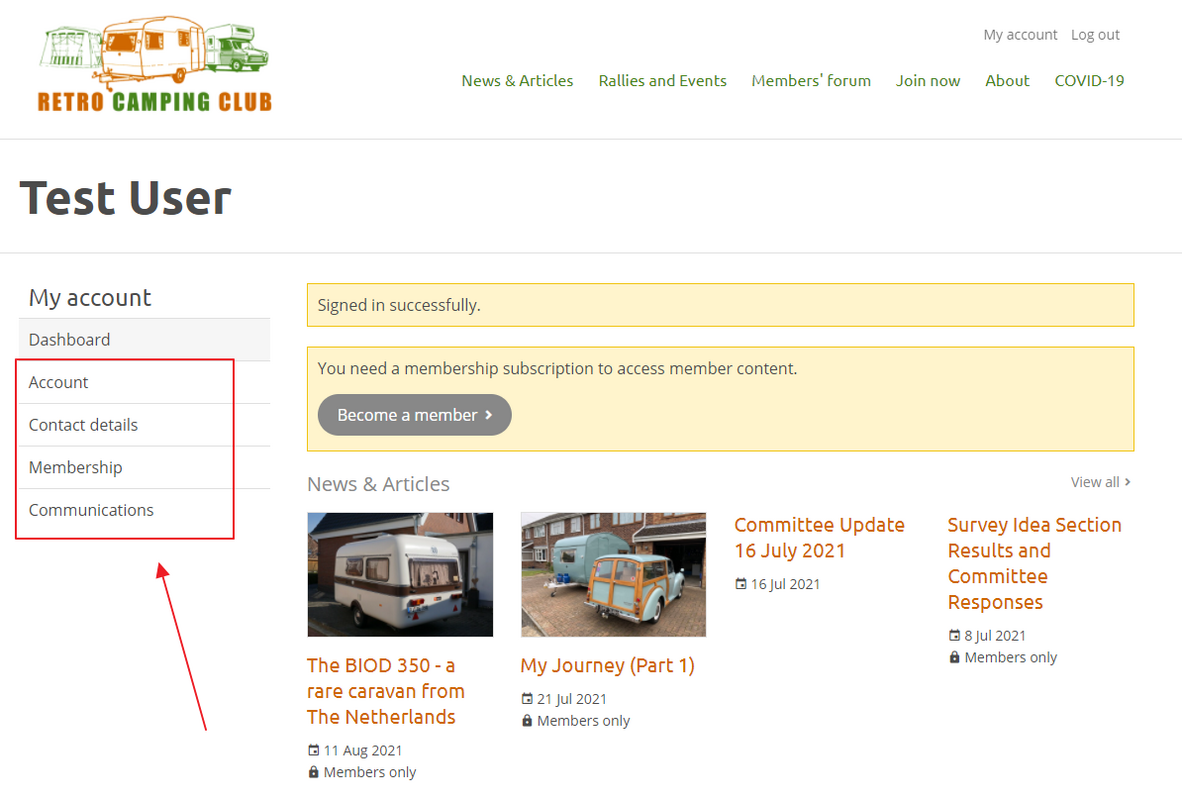
Once you have logged in, you are taken to the Account Dashboard. Please update the details highlighted on the lefthand side (see red box above). Please note that under Communications you are offered the option to opt-in to rally and news notification e-mails.
Note that this is an opt-in choice - if you do not tick these boxes, you will not be included in these notifications and you may miss out on rally announcements and new articles.
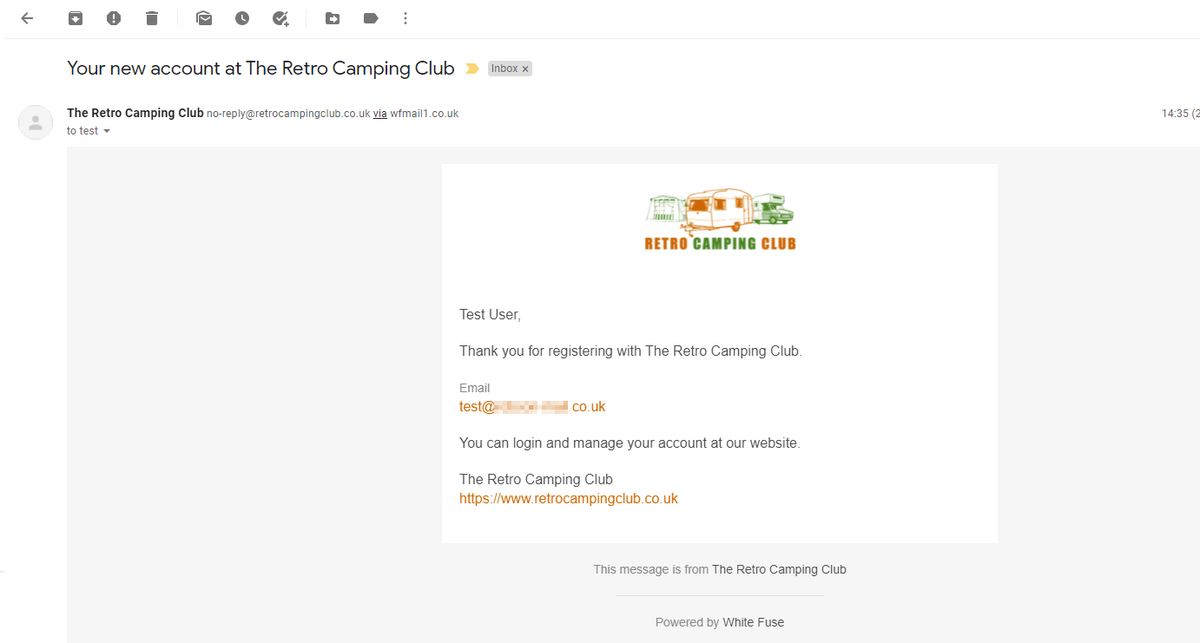
You will receive one more e-mail from the website thanking you for registering.

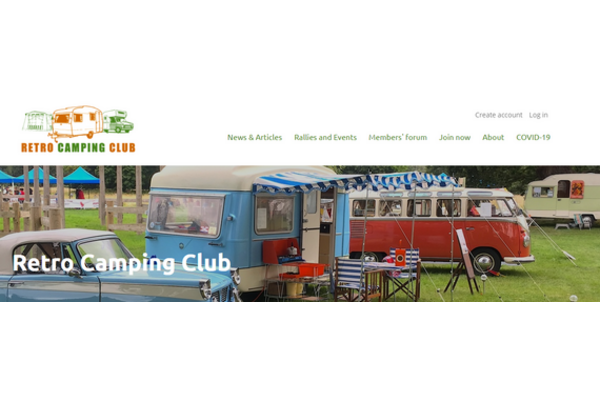





1 comment
You must be logged in as a member to add comments.
Become a member
Already a member? Log in or create an account.